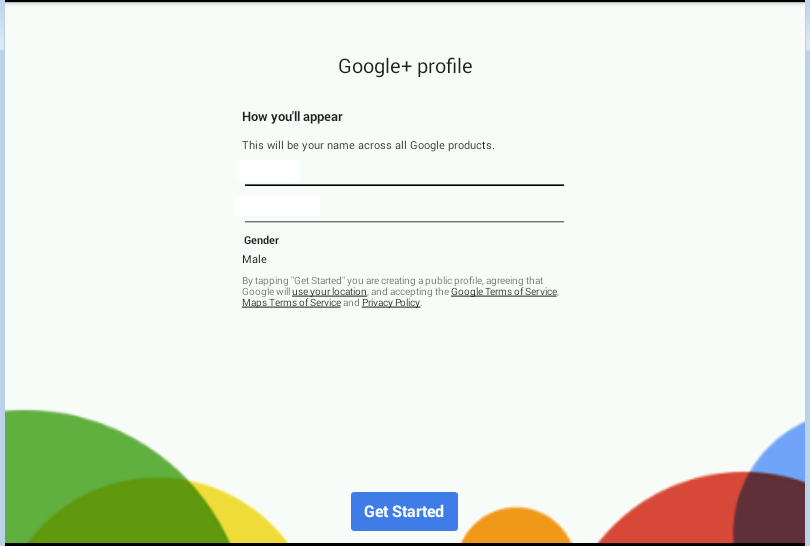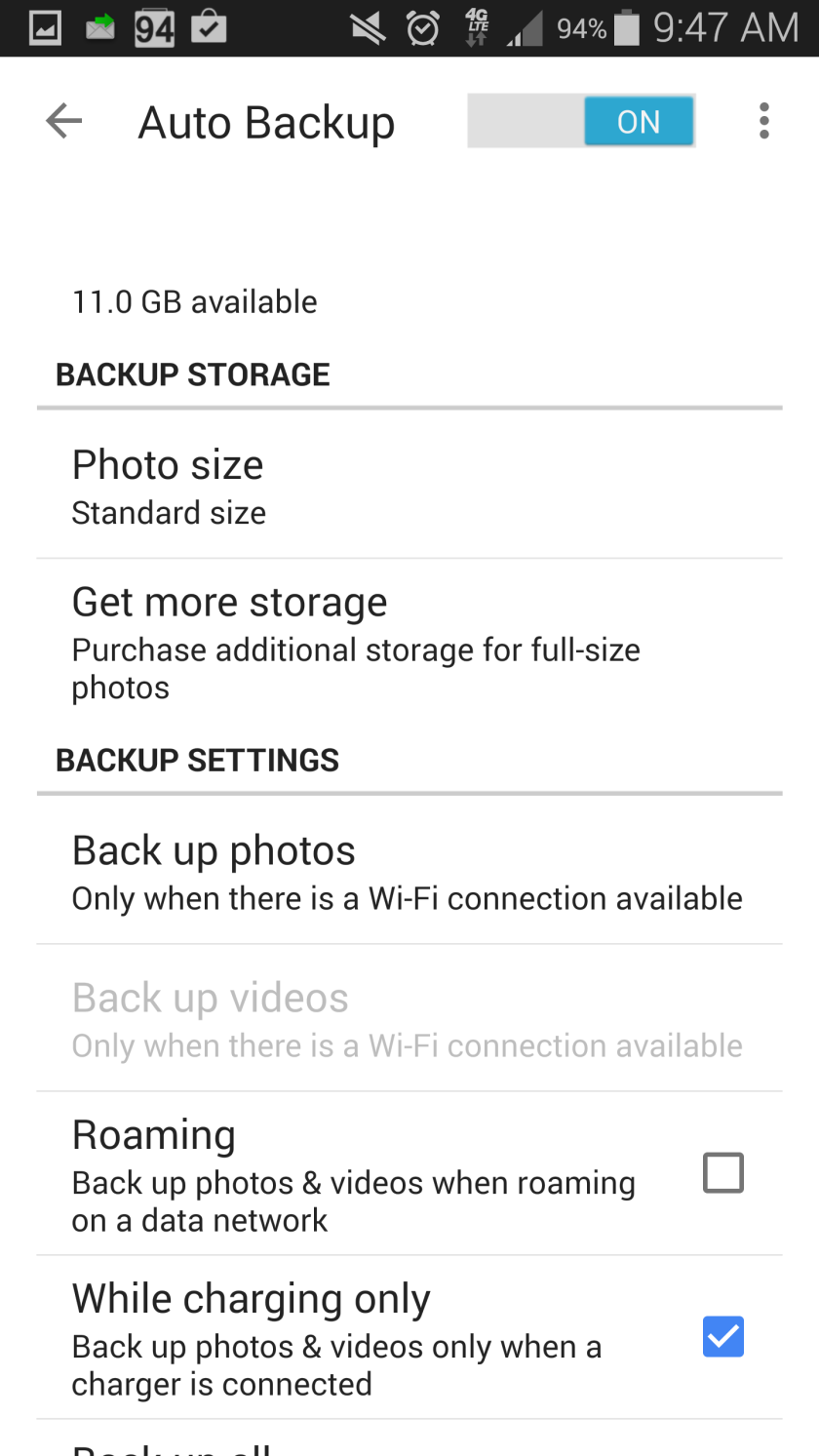For this one, you need a Gmail account or an account linked into Google. If you don’t want a gmail address, you can link your current email by clicking here.
Due to not having an iPhone emulator I can take screenshots on, the screenshots are all for Android, but the iPhone walkthrough is still very similar.
1. Open the Play Store or App Store and Search for Google+. Then install it.
2. After Installation, you should have a new icon somewhere that says Photos. Open this App.
3. Click Sign In
4. If you don’t have a Google Plus Profile, you will get a similar screen, if you do, skip to the next step.
5. Click the Menu, then click Settings >> Auto Backup
6. Change the Photo size to Standard (otherwise it counts against storage usage) and make sure you set while charging only as well as wifi only. Then click back up all. And Voila, your photos will now back up automatically. You can see them from this app or on the web at http://photos.google.com